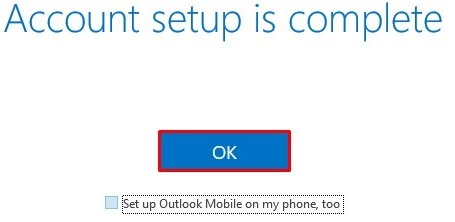Step by Step instructions to setup your email account with Outlook 2016 or 365
- Open Microsoft Outlook
- Click on File

3. Clock on Account Settings -> Account Settings
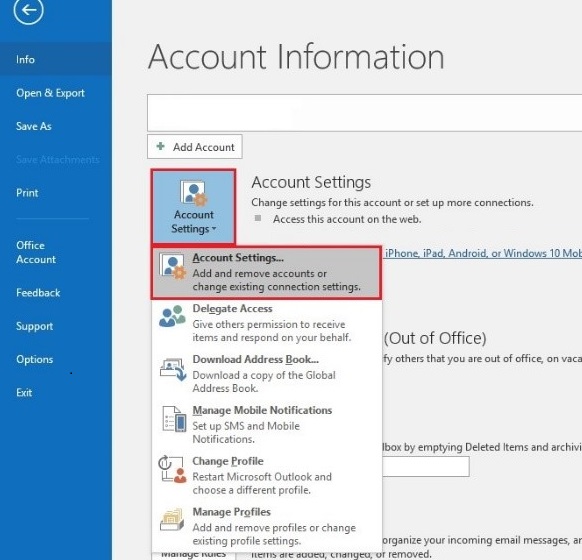
4. Select New
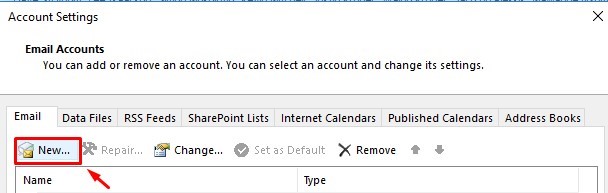
5. Click on Advanced Options and ensure that 'Let me set up my account manually' is enabled
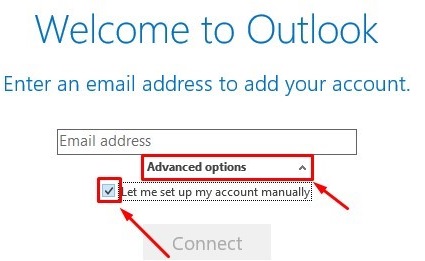
6. Select either IMAP or POP depending on your requirements
7. Complete the details as follows:
- Replace mail.domainname with your Domain Name
- For IMAP: 143
- For POP: 110
- Outgoing Port: 587
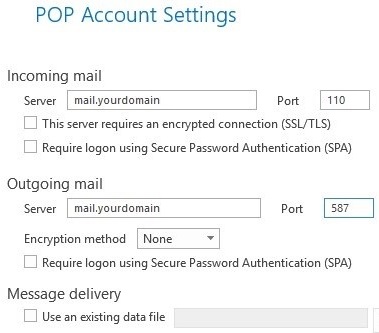
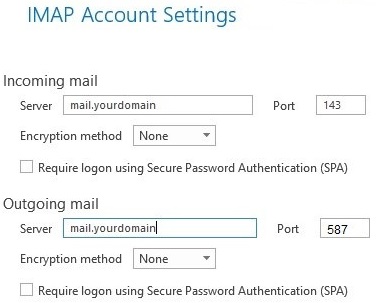
8. Click Next - wait for Outlook to Request the Password of the Email Account
9. Click OK - the email account will now be set up.