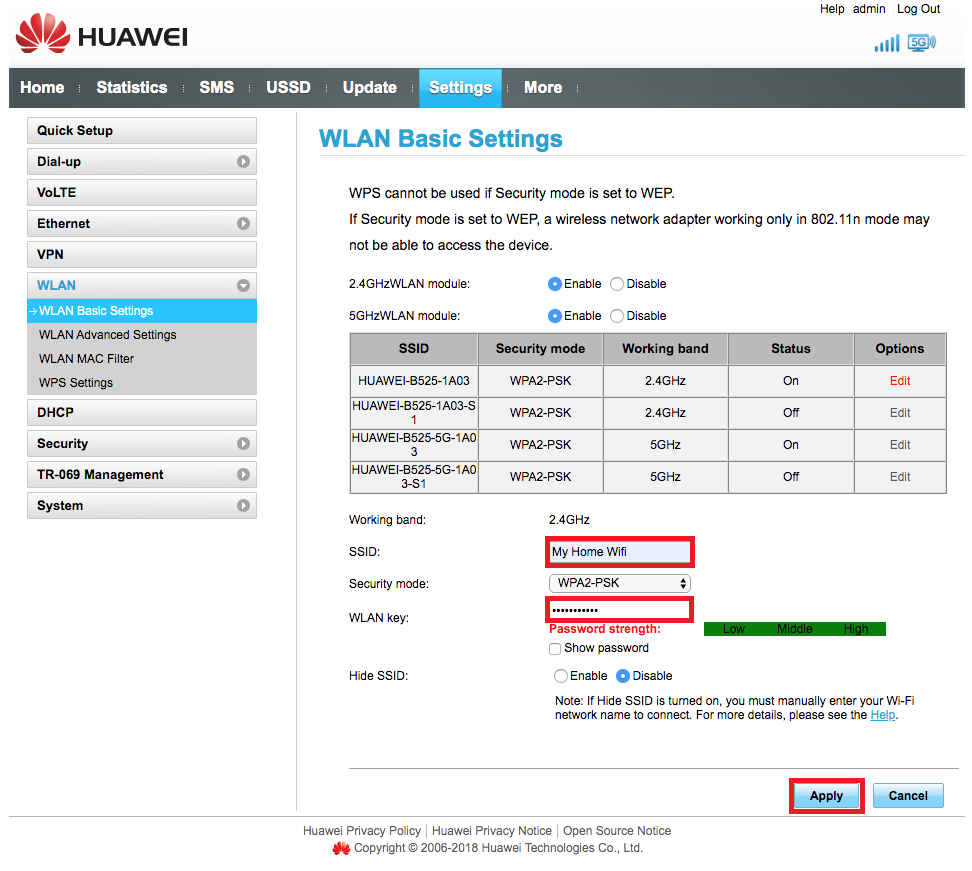What is an SSID? SSID stands for Service Set Identifier. It is the name of your Wi-Fi network.
- Connect to your LTE router via LAN cable or Wi-Fi.
- Open your internet browser.
- Navigate to the devices IP address, 192.168.8.1 and hit enter to search.
- Enter the ‘Username’ and ‘Password’.
- Click ‘Log in’.
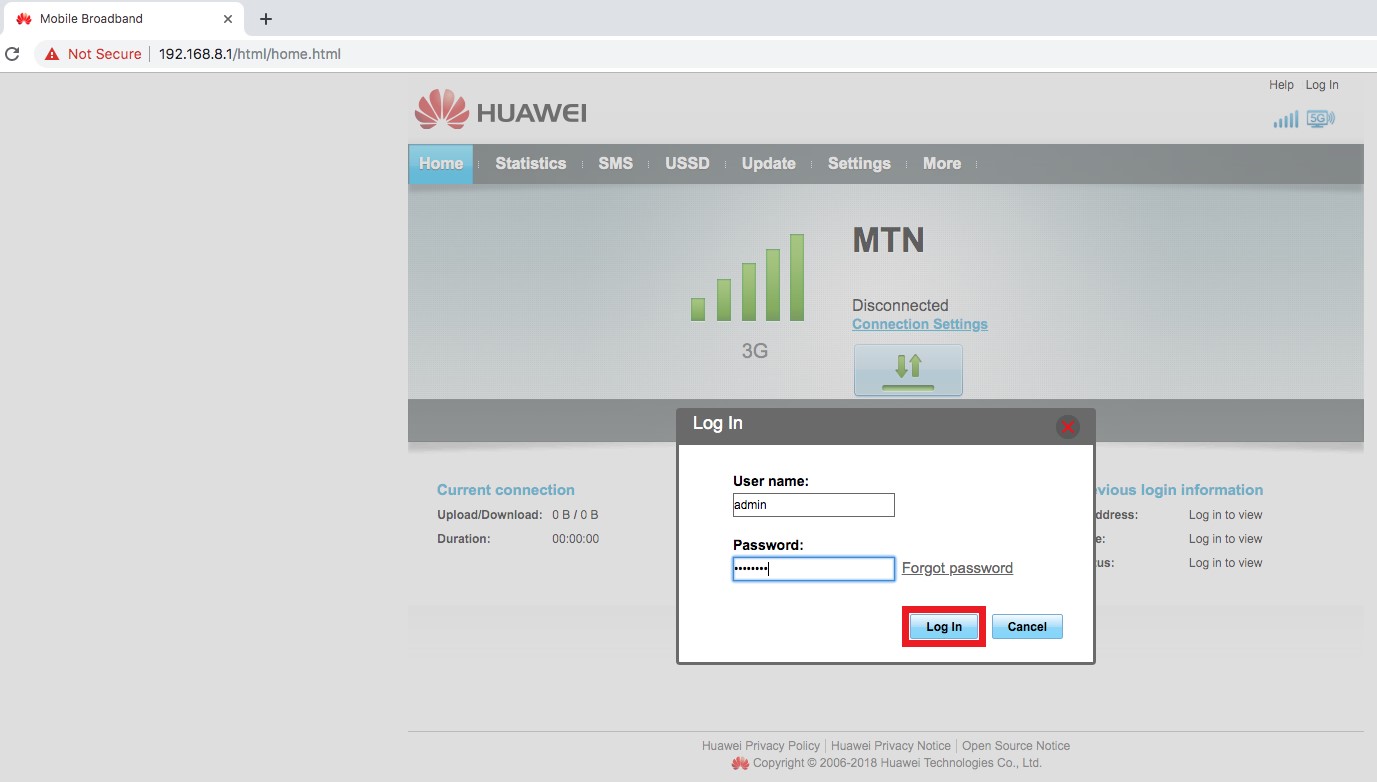
- In the device’s web interface select ‘Settings’ from the top main menu.
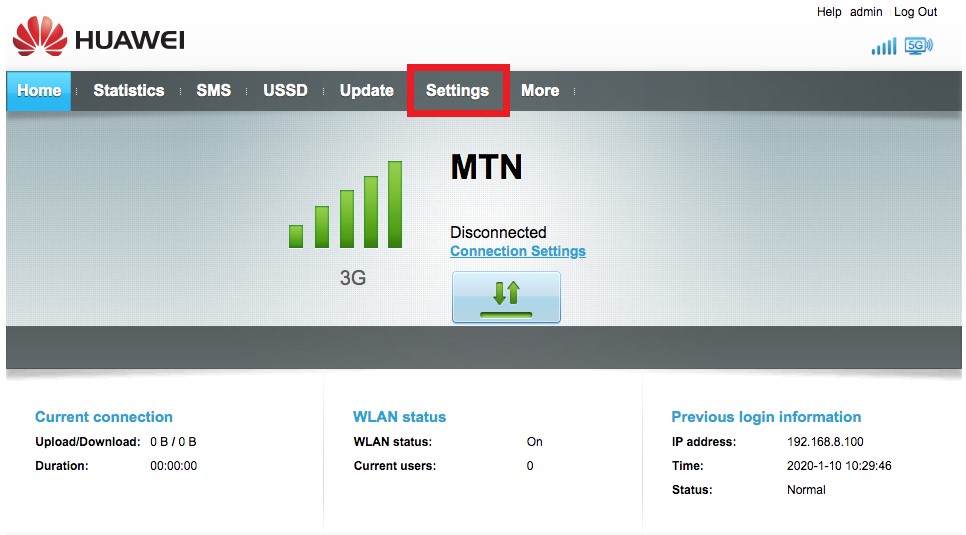
- On the left-hand side select ‘WLAN Basic Settings’
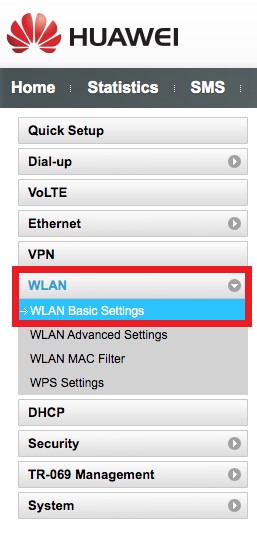
Here you will see your current SSID or Network Name.
- Change the displayed SSID to a name of your choice
- Leave the Security mode set to WPA2-PSK
- Change the WLAN key also known as the password to a secure password of your choice. Remember it is case sensitive.
- Select ‘Apply’.