What is an SSID? SSID stands for Service Set Identifier. It is the name of your Wi-Fi network.
- Connect to your LTE router via LAN cable or Wi-Fi.
- Open your internet browser.
- Navigate to the devices IP address, 192.168.0.1 and hit enter to search.
- Login to the router.
When first logging in to the device
- Accept the privacy policy, click ‘Agree’
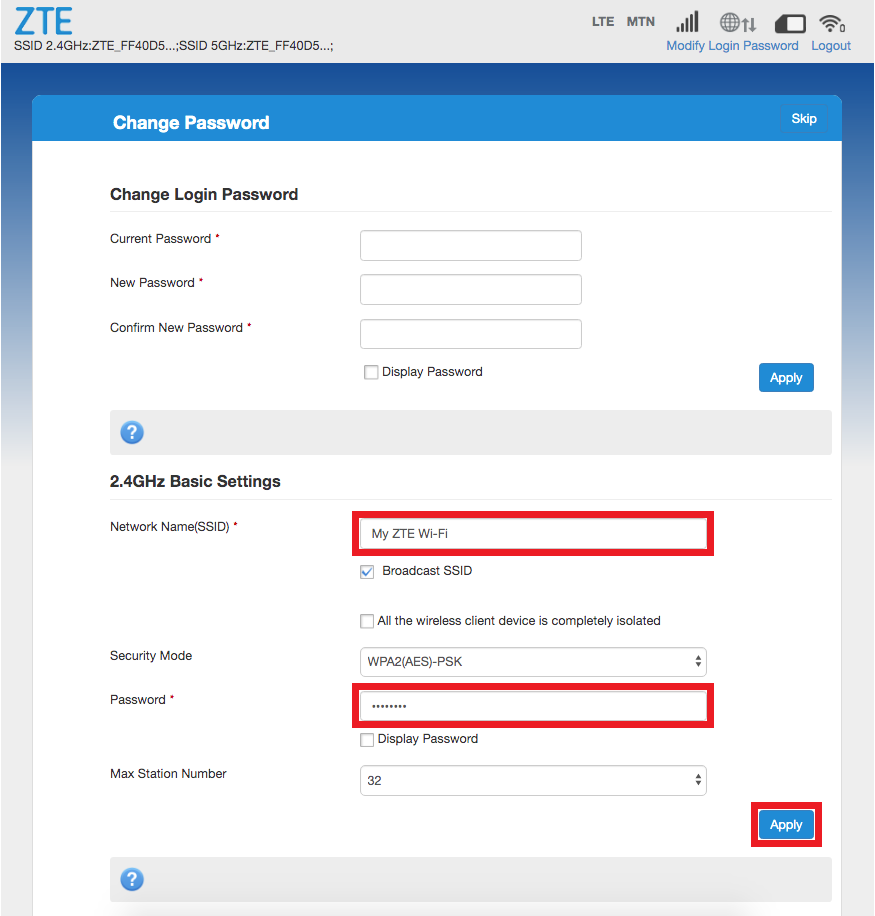
- At the top you can change the routers log in default password to a password of your choice, click ‘Apply’.
- Under the ‘2.4 GHz Basic Settings’ change the Network Name (SSID) to a name of your choice.
- Leave the ‘Security Mode’ set to WPA2 (AES)-PSK
- Change the Password’ to a Wi-Fi password of your choice.
- Click ‘Apply’
- A pop up will appear to confirm the changes.
- Select ‘Yes’.
Previously logged into the router
- In the routers home interface, under ‘2 My Router’, select “Settings” under the Wi-Fi section.
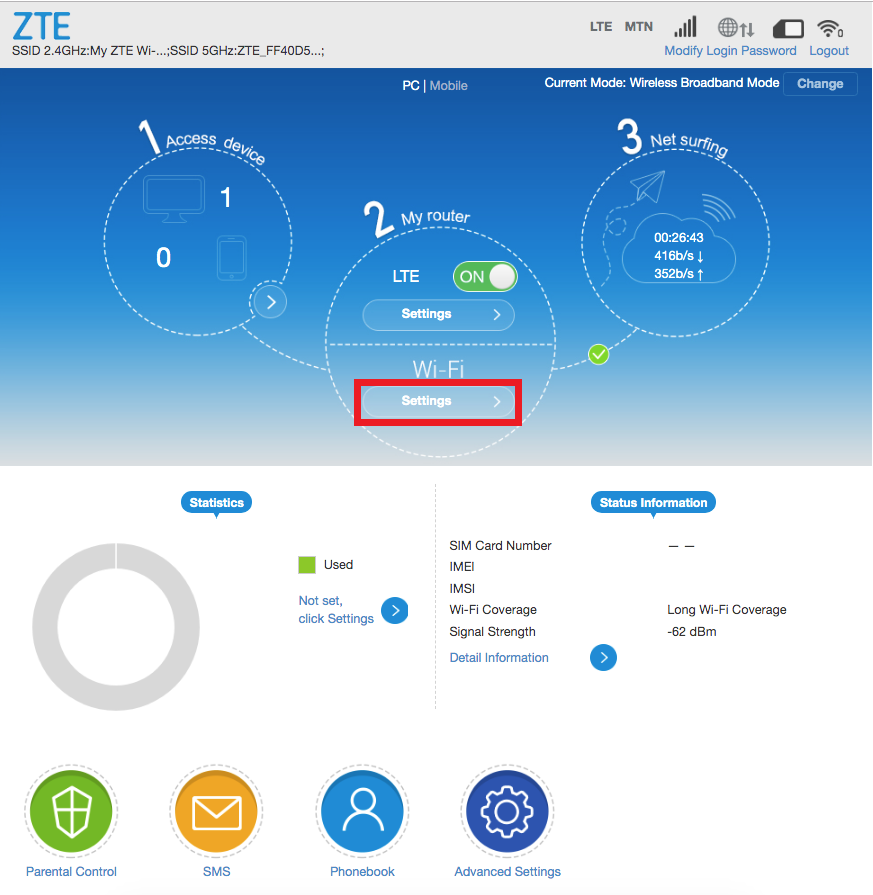
- Under the ‘2.4 GHz Basic Settings’ change the Network Name (SSID) to a name of your choice.
- Tick the ‘Broadcast SSID’ box so that devices can see your network name.
- Leave the ‘Security Mode’ set to WPA2 (AES)-PSK
- Change the Password’ to a Wi-Fi password of your choice.
- Click ‘Apply’
- A pop up will appear to confirm the changes.
- Select ‘Yes’.
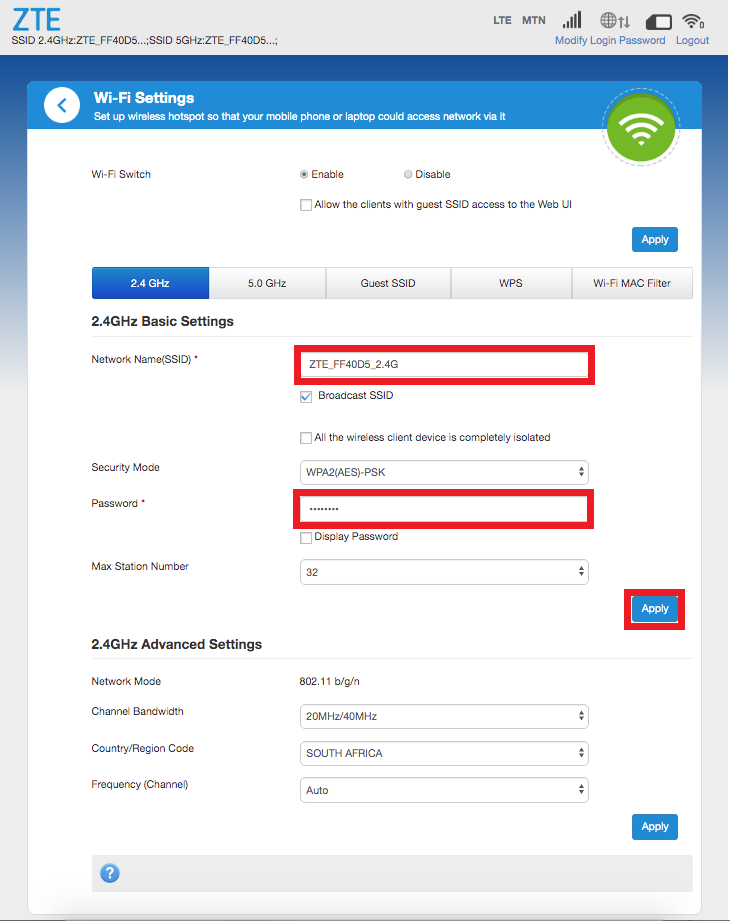
- Repeat these steps for the 5.0 GHz settings.
- Don’t change the Advanced settings
How to create a strong password. It is important to create a strong and secure password. Use a minimum of 10 characters. Include uppercase, lowercase, numbers and use at least one special character (eg: =~_{} @^&>*) in the password. Do not include a username or your name in the password.

